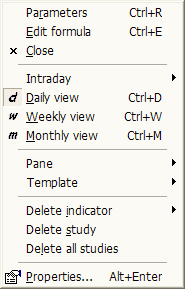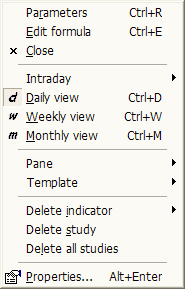Chart context menu
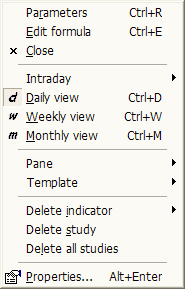
This context menu shows up when you click with RIGHT mouse button over chart
pane.
Available options:
- Parameters... - brings up Parameters dialog allowing you to modify parameters
of indicators, as well as colors, styles, scaling and axes settings
- Edit Formula... - brings up Formula Editor allowing you to view/modify
the AFL code of indicator
- Close - closes chart pane
- Intraday ... - allows you to switch viewing time frame to one of available
intraday intervals
- Daily view - switches viewing interval to daily
- Weekly view - switches viewing interval to weekly
- Monthly view - switches viewing interval to monthly
- Pane
- Close - closes chart pane
- Arrange all - arranges panes to equal height
- Move up - moves selected chart pane up (switches pane vertical order)
- Move down - moves selected chart pane down (switches pane vertical
order)
- Maximize - maximizes selected pane so it fills entire screen
- Restore - restores selected pane to previous size
- Template
- Load... - loads single window chart template from the selected file
(more on templates and layouts
here)
- Save... - saves single window chart template to the selected file
- Load default - loads default single window template
- Save as default - saves current single window setup as default template
- Delete indicator - deletes one of drag-and-drop indicator sections found
in the code
- Delete study - deletes selected manually drawn study (like trend line,
Fibonacci, Gann...) - more on this here
- Delete All studies - deletes all manually drawn studies (like trend line,
Fibonacci, Gann...)
- Properties - displays properties (coordinates, colors, etc) of manually
drawn study (like trend line,
Fibonacci, Gann...) more on this here and here.