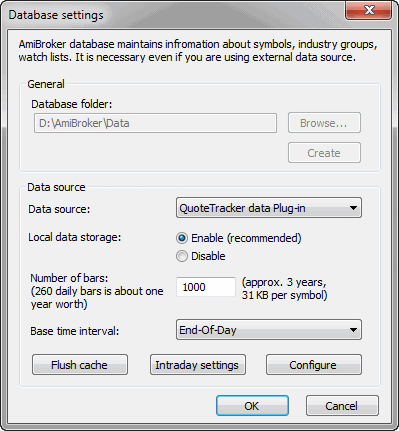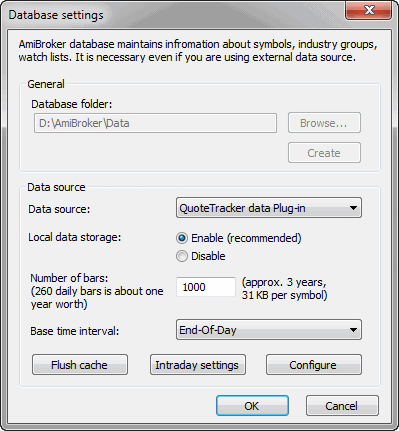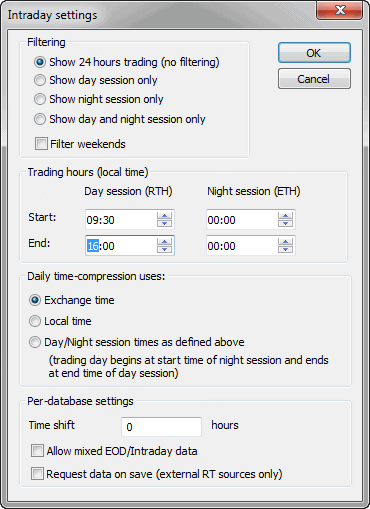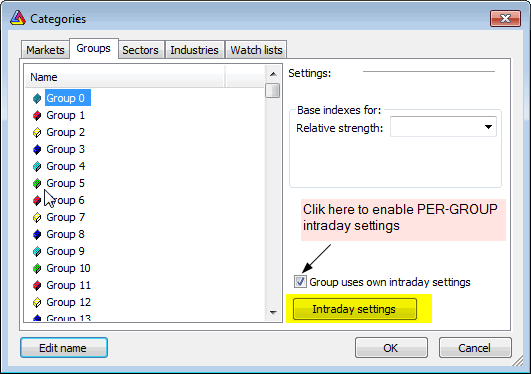Database Settings
This window allows you to define per-database settings. It is accessible via
File->Database Settings menu.
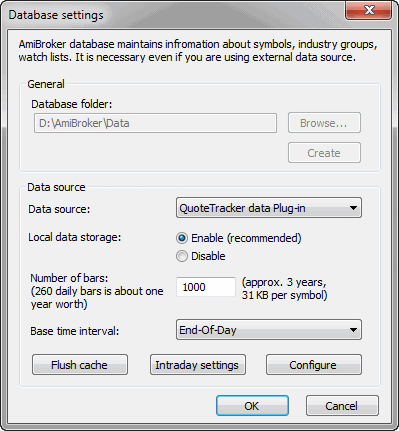
IMPORTANT: These per-database settings in this window take precedence
over default
values definable in Preferences window. See
explanation in Tutorial:
Understanding database concepts.
The database settings window is divided into two parts: General and Data source
General settings part are enabled only at the database creation
time (File->New
database), once database is created these controls become disabled.
- Browse... - allows to browse for folder where new database
should be created.
- Create - clicking on this button creates the database inside the
folder specified in Database folder edit field.
For more details about creating new database working with particular data
source please check Tutorial section.
Data source part becomes enabled once database is created and it can
be used to modify settings for already existing databases (via File->Database
Settings menu). The following controls are available:
- Data source: defines data souce, this can be either
- (local) - it means that no external source is used and data are maintained
by AmiBroker itself. Such database can be updated either using AmiQuote
(Tools->Auto-update quotes) or using ASCII import - Import
Wizard, Metastock
importer, or script.
- external data source (one of: eSignal, myTrack, QuoteTracker, Quotes
Plus, TC2000/TCNet, FastTrack, Metastock) - it means that data are retrieved
directly from external database / data source. Such database is updated
automatically via plugin and does not require any user action in AmiBroker.
For example if you use TC2000 as a data source all data that are present
in TC2000 system become automatically available in AmiBroker. For more
details please read Tutorial: Understanding
database concepts.
- Local data storage: decides if data from external data source should
be stored/cached also in AmiBroker's own files. If "Enabled" then
external data are cached in local files. If "Disabled" then
local files do not store external data. Switching this to "Enabled" is required for
most real-time data sources as eSignal, myTrack, QuoteTracker. This
setting has no effect if data source is set to (local).
- Number of bars to load - defines how
many bars should be loaded from external data source and kept in AmiBroker.
Examples: 10-years EOD: 2600, 60-days intraday 1-minute: 30000 (approx). This
setting has no effect if data source is set to (local).
- Base time interval - defines what 'base' bar interval is used in
this database. For real-time data sources this should be set once at the
database creation time. This is so because real-time sources need to collect
RT ticks and pack them (time-compress) into interval bars. This setting defines
the minimum 'grain'. For EOD sources it is (End-of-day (daily). For real-time
sources this should be 1-minute or higher. For some real-time sources (like
eSignal) this can be also set to tick, 5-sec or 15-sec.
Please note also that you won't be able to use intraday charting and/or
analysis until base time interval is set to something below end-of-day
interval (it can be 1-minute for example).
For more details please read Tutorial: Basic charting
guide.
- Flush cache - allows to force cache flushing and force retrieving
fresh data from the plugin
- Configure - allows to display data source specific configuration
dialog see Tutorial section for details on configuring
various data sources.
- Intraday settings - allows to define per-database settings for intraday
databases (see below)
Intraday Settings window
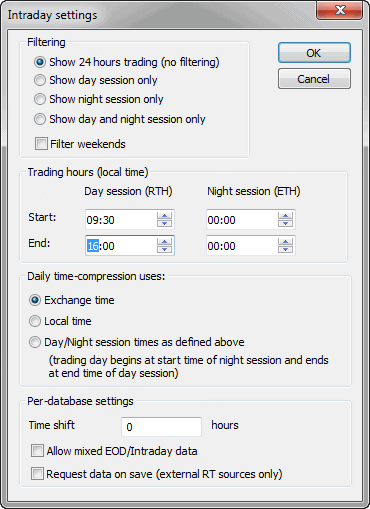
- Filtering - this provides control over the display of intraday data.
AmiBroker collects all the data but displays only those data which are inside
selected
trading hours start-end time. Please note
that this affects all charts and windows except Quote
Editor that always displays all available data.
Show 24 hours trading (no filtering) - all data are displayed (no filtering
at all)
Show day session only - only the data between day session (RTH) start and
end times are displayed
Show night session only - only the data between night sesison (ETH) start
and times are displayed
Show day and night session only - only the data between either day session
start/end time or night session start/end time are displayed
Filter weekends - when checked AmiBroker collects but does not display
data from weekends. When unchecked those data are collected and displayed.
- Trading hours Start / End - defines trading hours start and
end times for day (RTH) and night (ETH) sessions separately (see above).
Please note that the times should be specified in your local time zone.
- Daily time-compression uses - this decides how AmiBroker
performs intraday to daily time compression
Exchange time - daily data are constructed from intraday bars starting from
00:00 and ending at 23:59 in the EXCHANGE (or data source) TIME ZONE
Local time - daily data are constructed from intraday bars starting from
00:00 and ending at 23:59 in the LOCAL (computer) TIME ZONE
Day/Night session times as defined above - daily data are constructed from
the intraday bars that start at the start time of night session (previous day)
and end at the end time of day session)
- Time shift - is the time difference (in hours) between your local
time zone and the exchange time zone
- Allow mixed EOD/Intraday data - it allows to work with
database that has a mixture of intraday and EOD data in one data file. If
this is turned on then in intraday modes EOD bars are removed on-the-fly
and in daily mode EOD bars are displayed instead of time compressed intraday
or if there is no EOD bar for corresponding day then intraday bars are compressed
as usual.
This mode works in conjunction with new versions of plugins that allow mixed
data. As of June 2008 Mixed mode is now supported by IQFeed plugin, eSignal
plugin (1.7.0 or higher) plugins only. Mixed
mode allows intraday plus very long daily histories
in one database.
Note that Intraday Settings available from Database
Settings dialog are PER-DATABASE. There is however
also an option to define PER-GROUP intraday settings. To use
PER-GROUP intraday settings you have to open Symbol->Categories window,
switch to Groups tab and
check "Group uses own intraday settings" box as shown in the picture below
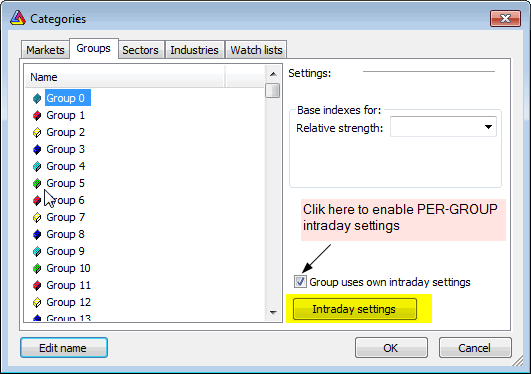
Then you can click on Intraday Settings button to display
per-group settings. Please note that each group in the category list can have
its own individual settings so you can easily setup groups so they contain
instruments traded in different hours. You can move symbols between groups
using Symbol->Organize assignments dialog.