October 19, 2014
How to customize list-view columns
A list-view is a view that displays a list of scrollable items in a table-like format. List-views are used in Real-Time quote window, Analysis window, Symbol list, etc. The columns in any list-view in AmiBroker can be customized in various ways to better match our needs and display the required statistics and readings the way we find it most useful. For the sake of example let us consider Analysis window result list.
Many of the customization actions can be performed directly on the column headers. It is possible to re-order the columns by dragging them with mouse cursor:
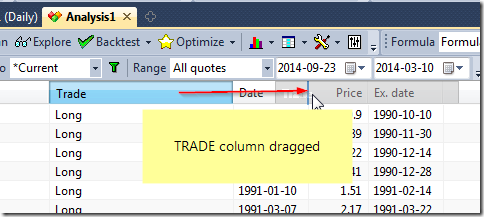
and their width can be re-sized by dragging the divider lines between columns (double-clicking on that area will auto-resize the columns to match their contents).
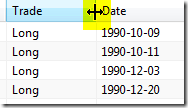
Hint: You can auto-resize all columns to their content at once by holding down Ctrl key and pressing + (plus sign) key on the numeric keypad.
For more operations it is possible to use Setup Columns… menu available from the context menu, which displays after right-clicking on the headers.
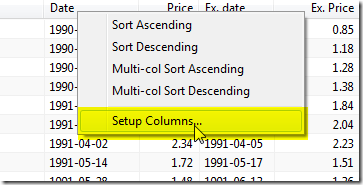
Setup Columns dialog allows to re-order, hide/show selected columns.
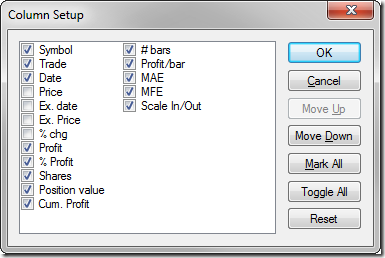
To hide a column uncheck the box, to show it back again, check the box. To re-arrange columns, select a column and click Move Up/Move Down buttons.
It is important to remember that the set of columns will depend on the last run mode, so it will be different for Scan, for the Backtest Trade List, for Summary type of report or Optimization.
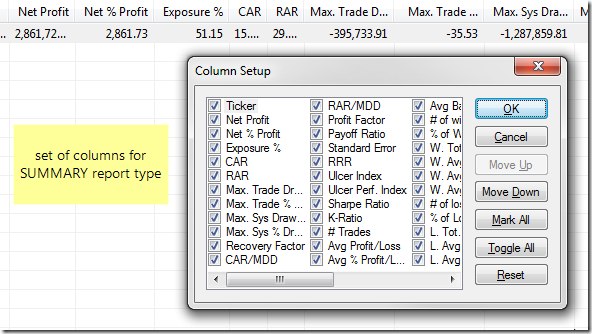
Further customization options are available programmatically. Custom Backtest interface allows to add your own metrics to the backtest report (more info: http://www.amibroker.com/guide/a_custommetrics.html)
We can also define in our code where those additional columns are positioned in the report (this includes both custom metrics added to the report or optimized parameter values in the Optimization). By default they would be listed at the very end, but SetOption() function allows to set different position, for example:
SetOption("ExtraColumnsLocation", 1 )
 Filed by Tomasz Janeczko at 4:52 pm under Analysis
Filed by Tomasz Janeczko at 4:52 pm under Analysis
Comments Off on How to customize list-view columns