October 28, 2014
How to create toolbar button for custom interval
IMPORTANT NOTE: Before you add toolbar buttons for dozens of intervals please note that any interval can be picked from Interval Selector combo-box. If given interval is not present, you can just type it: 7m means 7-minute, 3h means 3-hour, 2D is 2-day), as shown below:
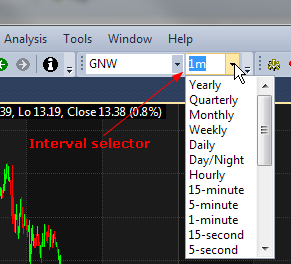
In order to add custom time-interval buttons onto the toolbar we first need to define our custom intervals in Tools->Preferences->Intraday:
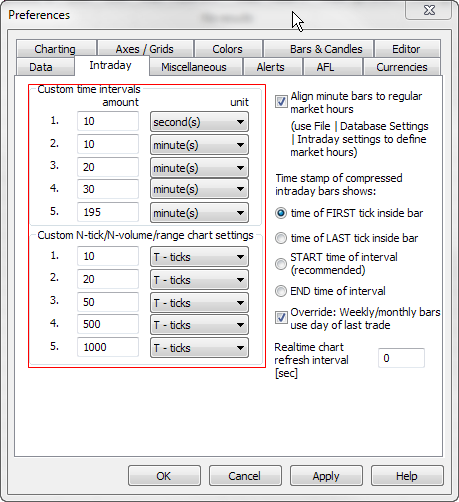
Now, in order to customize the toolbar go to Tools-> Customize menu. That switches AmiBroker into special customization mode.
Now, while keeping the customize dialog open, we can just go to View->Intraday menu and pick the items we need, then start dragging it with the mouse cursor to the toolbar of our choice.
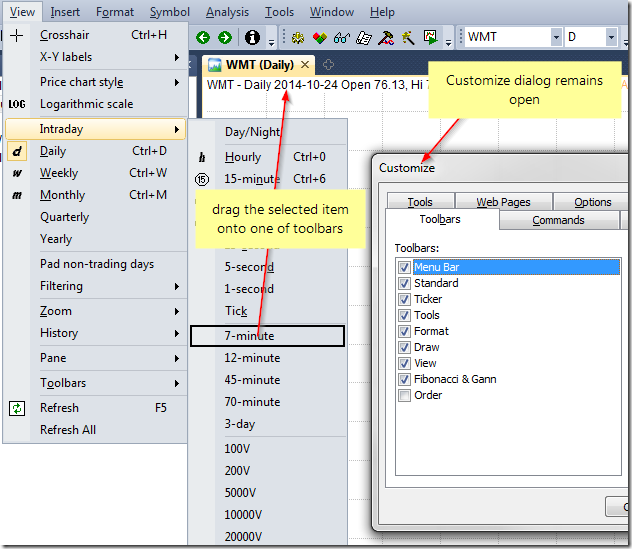
If we keep holding down CTRL key while dragging the items, a copy will be created on the toolbar, so the items will not be removed from the original menu.
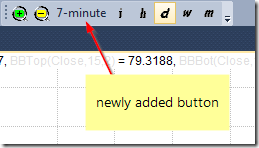
It is also possible to replace the default text-description with a button image. This is further explained in the manual:
http://www.amibroker.com/guide/h_customizeui.html
 Filed by Tomasz Janeczko at 5:33 pm under User Interface
Filed by Tomasz Janeczko at 5:33 pm under User Interface
Comments Off on How to create toolbar button for custom interval